How to Activate the Client Portal
What is The Taxdome Client Portal and Why Should I Use It?
The Portal is a software solution that helps ease the communication between us and our clients. Here’s why we use it:
- Secure, intuitive client portal that is user-friendly even to those who aren’t tech savvy.
- Everything in one place: you can electronically sign documents, settle invoices, complete organizers, sign contracts without going to multiple websites all from the comfort of your mobile phone or computer
- Secure exchange of information & safety of your personal data. The Client Portal has a built-in secure messaging system, where we can request information we need from you or chat in real time.
- If we need you to do something, you will receive timely notifications and will see an easy-to-read to-do list.
- The client portal is mobile friendly, so you can access it anytime, anywhere!
How to Start
Step 1. Activate Account
Open the invitation email and click on the ACTIVATE ACCOUNT link. Then create your password. Enter it twice to confirm, then click SUBMIT.
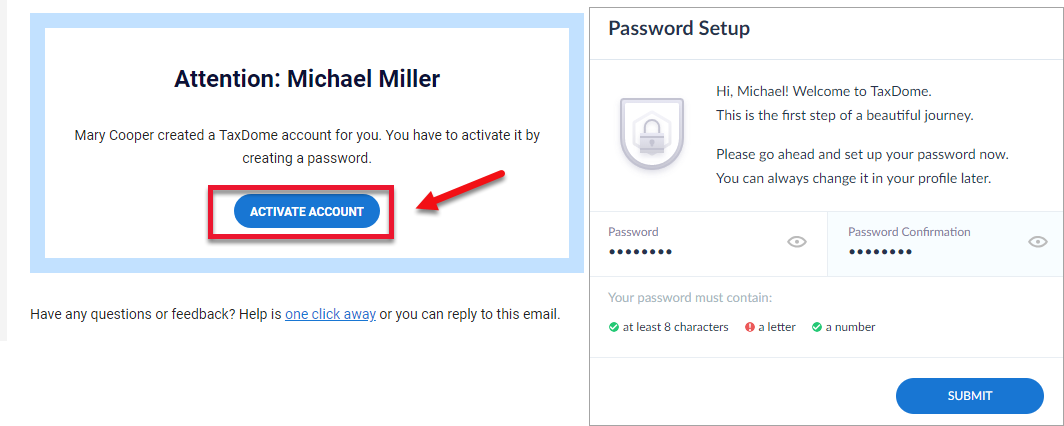
That’s it! Now you can use your portal. To return to it in the future, you’ll just need to sign in with your email and password.
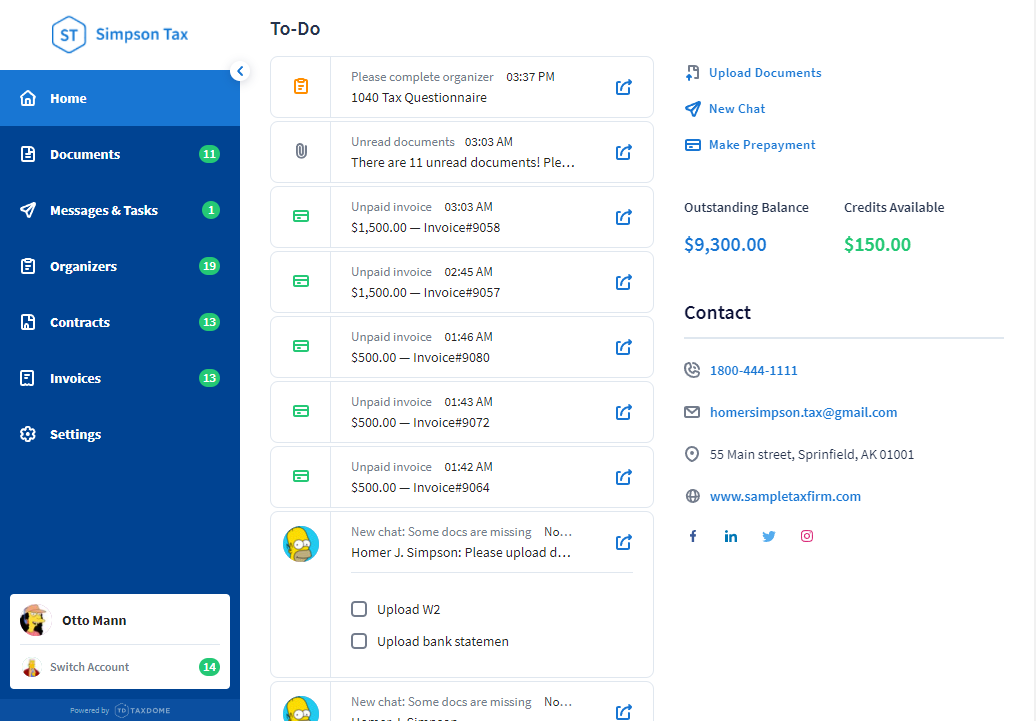
Step 2. View To-Dos
The first page you see is your dashboard with notifications about important updates, such as unpaid invoices, unseen messages, pending organizers, and unread documents. You’ll also find the contact info for our firm here.
Step 3. Explore the Main Menu in the Left Sidebar
From the sidebar, you’ll be able to easily go wherever you need to on your portal.
- Documents is where you upload your documents, e-sign, and download whatever we’ve prepared for you.
- Messages & Tasks is where you can ask us any questions or respond to any of our requests.
- Organizers is where you fill out any necessary questionnaires needed for us to prepare your documents.
- Contracts is where you e-sign custom engagement letters that are used to define the scope of engagement between us.
- Invoices is where you pay invoices for our services and review payments.
- Settings is where you add additional users to your account if needed.
Need More Help?
Not sure you fully understand how all of it works right off the bat? Check out these help options:
- Visit the client help area that gives detailed instructions on how to pay invoices, make prepayments, sign documents, and so on.

